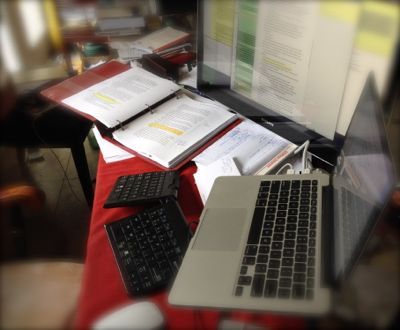Regular keyboards give me a pain — a pain in the wrist, specifically. It makes a huge difference when you’re typing a lot for emails, blog posts, proposals, articles … and novels. In the ’90s, I used an ergonomic Microsoft keyboard, but by today’s standards, it was a mushy experience. I couldn’t just adapt that old thing. I needed to find a modern solution.
So I tried three different ergonomic keyboards.
The Kinesis Advantage

This is one of the most radical ergonomic keyboards out there. With scooped-out keyboard forms, it’s designed to conform to typical finger paths, not conventional keyboard grids.
However, there’s a very steep learning curve. I felt up to the challenge. What put me off, though, were the rather long keystrokes. I had experienced tendinitis pain from longterm use of keyboards with long keystrokes. I was concerned that despite the ambitious design, the keystroke would cause problems for me. Besides, it felt slow — mushy.
Now, these are very customizable keyboards, and the keystroke issue can be addressed somewhat with some hacks, such as swapping key switches and adding rubber rings underneath each key to try to limit they keystroke distance. But this already is a very expensive keyboard (several hundred dollars) and having to take it apart key by key just to make it acceptable didn’t feel all that sensible. I experimented with one key replacement, but it just didn’t feel like the solution for me.
So I somewhat regretfully returned the keyboard.
The Microsoft Sculpt keyboard

The Microsoft Sculpt Ergonomic keyboard is a lightweight and modern offering from the company that had the most popular ergonomic keyboard in the 1990s.
For me, it wasn’t a bad keyboard to type on — except that the Option and Command keys are swapped in position, which would require new less-optimal keystroke habits. In the end, I sent it back primarily for this reason.
The Goldtouch Go!2 keyboard

This keyboard is different from the others in that this one does not have curves. What it does have is a universal joint in the middle that allows you to angle the left and right halves of the keyboard, and even peak it up in the middle. This means that you can find your own comfort position for avoiding wrist pronation that can contribute to RSI. It took me maybe 15 minutes to get used to the different position, and then I forgot about it. (NB: I’m a touch typer. Hunters-and-peckers may find other positions more useful.)
I also like the quick-action scissor-switch keys, which makes its feel rather similar to the keys on Apple keyboards: they have short keystrokes, and it takes only a light touch to register a keystroke—very important when you don’t want to feel like you’re typing through mud. The key motion is definite, though, so you can feel enough in your fingertips to know the keystroke is registering.
The Goldtouch keyboard works for the PC and the Mac — it has a switch on it to set the keys to work as expected with the operating system.
The Goldtouch Go!2 keyboard also folds in half, making it portable. It comes with me everywhere I go.
Some people may dislike that it’s a USB keyboard, but I don’t mind—one less battery-driven device to worry about.
Nevertheless, there is a wireless version of the Goldtouch Go!2 keyboard available if that is your preference.
Now I am happy.